How to set up your Account
- Go to Settings > Passwords & Accounts, then tap Add Account.
- Tap Other, then tap "Other" and then Add Mail Account.
- Enter your name, email address, password, and a description for your account.
- Tap Next. Mail will try to find the email settings and finish your account setup. If Mail finds your email settings, tap Done to complete your account setup.
The app may hang for several minutes and then complain it can not find the correct information. Tap Next.
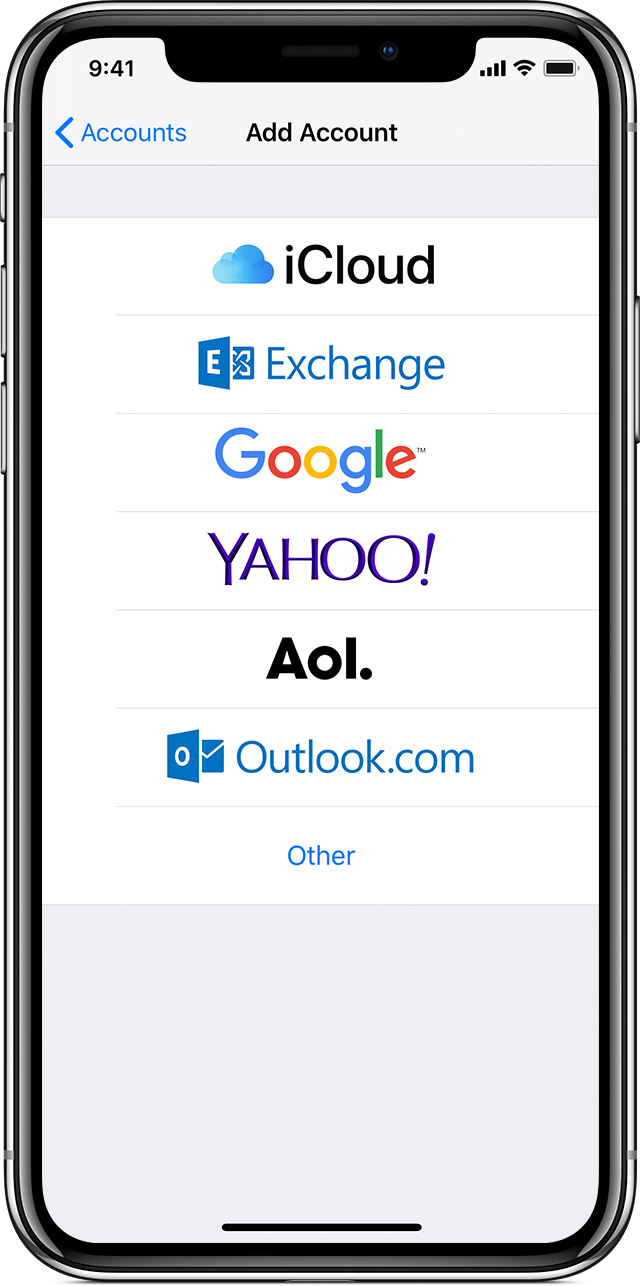
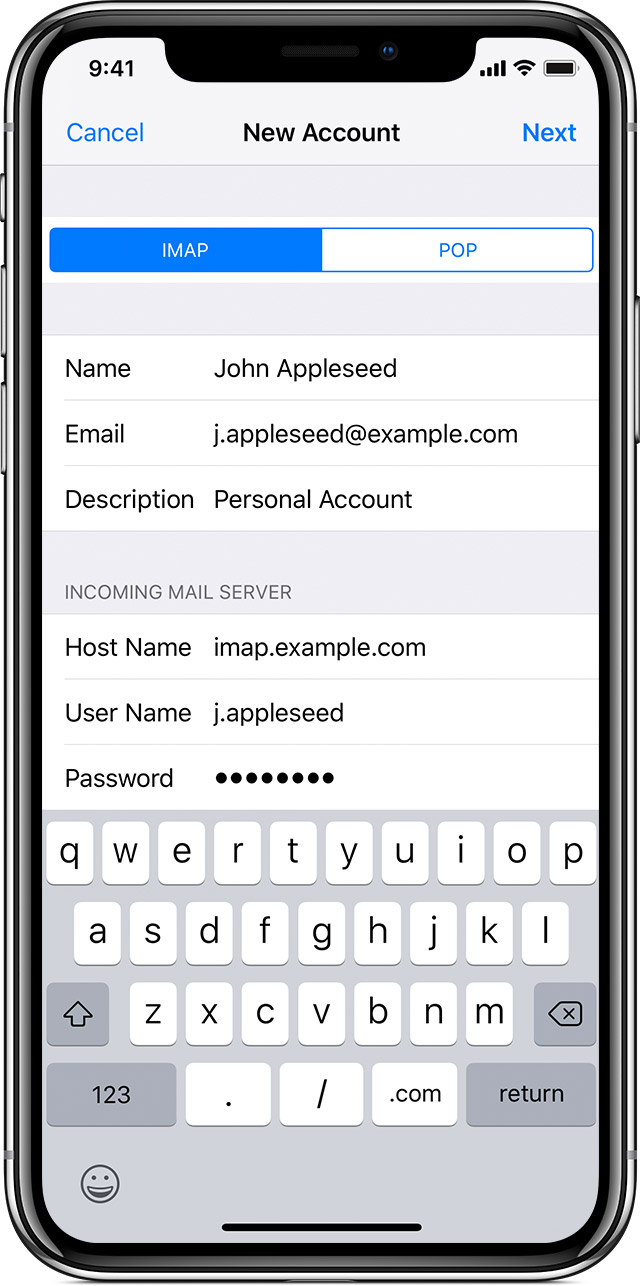
Continue with the following configurations:
- Choose IMAP (recommended)
- Complete the information for name, email address and description
- Set incoming mailserver Host Name to: mail.starpoint.net
- Set the User Name. Usually, the first part of your email address
- Set the Outgoing Mail Server to: mail.starpoint.net
- Do not set a User Name or Password in the outgoing server
- If your device asks for TTL, or other cert, use auto or none.
- Tap next. If it complains about using SSL tap YES to continue anyway.
